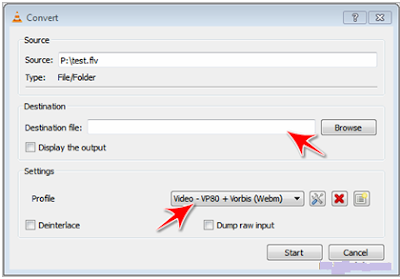GOOGLE SEARCH TRICKS 2
Google Searching Tips


- http://google.com
- Simple and advanced searches
- Result ranked by relevancy
- Online instructions and user options
- For best results, it's important to choose your keywords wisely. Try the obvious first. If you're looking for information on Venus, enter “Venus" rather than “planets".
- Use words likely to appear on a site with the information you want. “moons of Venus" gets better results than “Venus". Make keywords as specific as possible. “Nasa exploration of Venus" gets more relevant results than “Nasa".
- If a common word is important, put a "+" sign in front of it. (Be sure to include a space before the "+" sign.) Example: Science + Lesson Plans will bring results that contain science lesson plans.
- If you are looking for a specific phrase, put quotation marks around two or more words. Example: “15th President of the United States”
- ~ Searches brings synonyms of the search term. Example: ~study
- Domain Restrict searches enables Google to search only one domain address instead of the entire Internet. Example: Art domain:quia.com (The domain: ikeepbookmarks.com, is a great domain to search for other teachers' bookmarks.)
- File Type: Choose .ppt to find other teachers' PowerPoint presentations
- Number Range searches the span of two numbers, separated by two periods, with no spaces Example: digital camera $250..$450
- Language searches specify which language you would like your results returned in.
- Date searches restrict the results to the past three, six, or twelve months.
- Occurrences searches specify where your search terms occur on the page - anywhere on the page, in the title, or in the URL.
- Image Search
- Google Answers
- Google Catalogs
- Google Directory
- Froogle
- Web Alerts
- Google Local
- News Search
- Special Search
- Google Scholar
- Google Maps (click the satellite link on the side for a satellite view)
- Google News archive search
- Google Documents
- Google Toolbar (warning: interfers with some online databases)
Some Google and Internet Tricks
Advanced Searching
Google Calculator To use Google's built-in calculator function, simply enter the calculation you'd like done into the search box and hit the Enter key or click on the Google Search button. The calculator can solve math problems involving basic arithmetic, more complicated math, units of measure and conversions, and physical constants. More about calculator Google Definitions To see a definition for a word or phrase, simply type the word "define," then a space, and then the word(s) you want defined. If Google has seen a definition for the word or phrase on the Web, it will retrieve that information and display it at the top of your search results. File Types If you prefer to see a particular set of results with a specific file type (for example, PDF links), simply type filetype:[extension] (for example, filetype:pdf) within the search box along with your search term(s). I'm Feeling Lucky The "I'm Feeling Lucky™" button takes you directly to the first web page Google returned for your query. You will not see the other search results at all. An "I'm Feeling Lucky" search means you spend less time searching for web pages and more time looking at them. Local Search Google Local enables you to search the entire web for just those stores and businesses in a specific neighborhood. Include a city or zip code in your search and Google displays relevant results from that region at the top of your search results. Phone BookTo find listings for a US residence, type any of the following combinations into the Google search box: first name (or first initial), last name, city (state is optional) first name (or first initial), last name, state first name (or first initial), last name, area code first name (or first initial), last name, zip code phone number, including area code last name, city, state last name, zip code | |
Default Location Tracking via Facebook
This is a small faceboook new launch you mush know.
Facebook has launched the Places feature recently. Anyone can find out where you are when you are logged in. It gives the actual address & map location of where you are as you use Facebook.
To deactivate this feature, click on "Account"-> "Account Settings"-> "Notifications" and then scroll down to "Places" settings. Uncheck the 2 boxes and SAVE the changes.
Thankyou.. Hope you liked the post...enjoy!!
[How to] Start Private Browsing Session in Google Chrome?
Google Chrome adds in a feature called Incognito which allows users to browse websites without saving history on the computer, this feature is similar to the one available in Internet Explorer 9.
Opening a private or incognito session in Google Chrome is quite easy, you can either use the shortcut key Ctrl + Shift + N or choose the Open New incognito window from the menu.
The new window that opens up will not store any data to the search and browsing history.
Opening a private or incognito session in Google Chrome is quite easy, you can either use the shortcut key Ctrl + Shift + N or choose the Open New incognito window from the menu.
The new window that opens up will not store any data to the search and browsing history.
[How To] Download Any streamed Videos Without Any Tools
How To Download Facebook or Youtube Videos Without Any Tools
Well this tutorial is not only for facebook or youtube instead it can be used for any video streaming website like metacafe,dailymotion, veoh or yahoo videos. There are websites on the internet that will convert your video link into a download link but it has the following drawback.- If you have already watched the whole video and then you decide to download it to your computer it will take double time because you already have spent time watching it and now have to spend time downloading it to your hardrive.
- And even if the download speeds are very slow(like mine) and its very irritating to download the whole video again.
We simply have to locate the cache folder of the browser as when the video is streamed it is automatically saved in the cache folder and just have to copy paste the video file from cache folder to your desired location in your computer.
Before reading this tutorial make sure that you have uncheck the hide files and folders box
Now Here I am gonna give step by step tutorial on [how to] find the catche folder for different Browsers and also for different Operating systems with dew screenshots also.
TYPE 1 : For GOOGLE CHROME
First let me start with the fastest and better browser.
For windows Vista and Windows 7
If you use google chrome in windows vista or windows 7 then here is the location of the cache folder
C:\Users\USER_NAME\AppData\Local\Google\Chrome\UserData\Default\Cache
C, being the system root. If you are not sure about the system root you can replace C: with %systemroot%.
Also donot forget to replace USER_NAME to your windows username (like mine is Raviraj-Pc)
For Windows Xp Users
In windows Xp the google chrome cache folder can be found at
C:\Documents and Settings\USER_NAME\Local Settings\Application Data\Google\Chrome
TYPE 2 : Mozilla Firefox
So now coming to the next browser the most secured browser the FIREFOX.For Windows 7 and Windows Vista
The temporary cache folder can be located at
C:\Users\USER_NAME \AppData\Roaming\Mozilla\Firefox\Profiles
For Window Xp Users
The temporary cache folder can be located at
C:\Documents and Settings\USER_NAME \Local Settings\Application Data
USER_NAME - your windows username;
TYPE 3 : Internet Explorer
In case of Internet Explorer you need to go to Tools>Internet Options and then in Genreal tab click on Settings buttonA new window will popup in front of you now click on View Files button.
Once you have found the cache folder of your browser the next thing you have to do is locate your video file.To do this arrange the files of the folder according to their size because video files are usually large in size.Open the largest files with Vlc player.Once you have found your video just copy it to your desired location.
Note:There are usually Some data files with names like data_1 in cache folder.Donot open them with Vlc open the rest of the files with Vlc and you will easily find your video.
And also Make sure that you replace the USER_NAME with your windows username in the above addresses.
Hope this helped you..Share us on facebook also comment.........
Enjoy!!
Incoming searches :
- How to download yahoo video from your cache
- How to access the videos which are already streamed
- How to download youtube videos from cache
- Download facebook videos from cache
[How to] Hide Folders in Nokia / Java phones without software
Are you in need of hiding a folder in your phone? If yes,there here is very interesting solution for you to hide folders in your phone without the need of any software. This trick can be used for phone from Nokia,Samsung,Motorola,LG or any other company. The only requirement is that your phone should support java which almost all mobile phones support now .
So,If your phone support java then here is the Trick to Hide Folders in Nokia / Java phones without software
To unhide the orignal folder you have to remove the .jar extension from the new folder and your orignal folder with all the files and with .jad will become visible.
Isn't this a very simple one???... If you like the post then you can like us on facebook aswellas you can follow us on twitter also you can comment.
So,If your phone support java then here is the Trick to Hide Folders in Nokia / Java phones without software
- Create any new folder or you can use any existing folder that is to be hidden.
- Rename the folder to any name but with the extension of .jad like if I want to hide my images folder then I will name it as images.jad
- Now create a new folder with the same name in the same directory but with the extension of .jar So, I would create the folder with the name images.jar
- And thats it!! My orignal images folder which has been renamed with .jad gets hidden and only folder with.jar extension is visible which is empty.So,my data is protected/hidden from unwanted eyes.
To unhide the orignal folder you have to remove the .jar extension from the new folder and your orignal folder with all the files and with .jad will become visible.
Isn't this a very simple one???... If you like the post then you can like us on facebook aswellas you can follow us on twitter also you can comment.
Increase internet speed by 20%
Microsoft reserves 20% of your available bandwidth for their own purposes like Windows Updates and interrogating your PC etc..
You can get it back:
Follow these steps to get 20% extra speed on your system:
It works on Win 2000 as well Xp (depenedent on your PC and network ). . .
I personally have verified in Windows Xp . So you all try with windows 7 and windows 8 and share your reviews by commenting.
Incoming searches :
You can get it back:
Follow these steps to get 20% extra speed on your system:
- Click Start then Run and type "gpedit.msc" without quotes.
- This opens the group policy editor.
- Then go to:
- --> Local Computer Policy
- --> Computer
- Configuration
- --> Administrative
- Templates
- --> Network
- --> QOS Packet Scheduler
- --> Limit Reservable
- Bandwidth.
- Double click on Limit
- Reservable bandwidth.
- It will say it is not configured, but the truth is under the 'Explain' tab
- i.e." By default, the Packet Scheduler limits the system to 20 percent of the bandwidth of a connection, but you can use this setting to override the default."
- So the trick is to ENABLE reservable bandwidth, then set it to ZERO.
- This will allow the system to reserve nothing, rather than the default 20%.
It works on Win 2000 as well Xp (depenedent on your PC and network ). . .
I personally have verified in Windows Xp . So you all try with windows 7 and windows 8 and share your reviews by commenting.
Incoming searches :
- Increase internet speed by 20%
- Get free 20% internet from windows
- Free your windows update reserve bandwidth
Windows 7 tricks
Remove Unwanted Programs From “Open with”
It is possible to remove all unwanted programs that appear every time you click on ‘Open with” option. To do that click on Start button, type regedit and press enter. This would open the system registry explorer. In the displayed window browse to HKEY_CLASSES_ ROOT > Applications; now you would be able to see a list of programs that are installed on your computer as subkeys.
In order to remove a program you do not want, right click on it and Choose New > String Value, and name it as "NoOpenWith".
Send To Expansion
Usually, you see only a limited number of choices on right clicking a folder and file and selecting “Send To”. However, when you hold down the Shift key as you right click, and then select “Send To”, you would be displayed an expanded menu containing Downloads, My Documents, and other useful locations.
Folder Toolbar
With this tweak, you would be able to turn any folder into a toolbar, which would give you an easy and quick access to the contents of that folder.
To do that, you would need to minimize all the open windows as the first thing. Next, you will have to move your mouse pointer to the Taskbar and then right-click it. Now, you should choose Toolbars from the displayed window and then select New Toolbar. This would launch the New Toolbar dialog.
Now you can browse to the folder you want to be used as a toolbar. Click OK to have your newly created toolbar appear as a button on Taskbar.
Active Windows
You can press Alt and Esc keys together to cycle through all the active items in the order you opened them and then you can press Alt plus Tab to select the window you want to work on.
Best Performance
To improve your PC performance, you can click on Start button and then right click on Computer; next go to Properties > Advanced system settings. Under Performance, click on Settings > Visual Effects. Select "Adjust for best performance".
Quick Access To Task Manager
Most of the users only know one way of accessing Task Manager and that is through pressing Ctrl + Alt + Del. However, there is a faster way to access it: right click on Taskbar and then choose Task Manager.
Change User Picture
To change the picture that appears next to your user name, click on Start button and click on top of your user picture. A dialog box will appear and select the option “Change your picture” from here; then you would be able to browse for pictures and select the picture you want to be used as your user picture and click OK to confirm.
Create Keyboard Shortcuts For Frequently Used Programs
Did you know Windows 7 allow you to create a keyboard shortcut for practically any program? To do so, you would need to right click on the program icon and select properties from the context menu that appears. Now you need to select the Shortcut tab and click on Shortcut key, to set your own keyboard shortcut for that particular program.
Search Internet From Start Menu
To enable Internet search from the Start Menu, type and run “GPEDIT.MSC” in the search box. This would start the Group Policy Editor. In the left pane of the window, you would see User Configuration; click here and then select Administrative Templates > Start Menu and Taskbar. In the right side of the pane, right-click to Edit & Enable Add Search Internet link to Start Menu.
[How to ] Trace Mobile Numbers
Hi everybody.. Today just thought of posting something about tracking the phone number . Let me come to the point.
Even though it is not possible to trace the number back to the caller, it is possible to trace it to the location of the caller and also find the network operator. Just have a look at this page on tracing Indian mobile numbers from Wikipedia. Using the information provided on this page, it is possible to certainly trace any mobile number from India and find out the location (state/city) and network operator (mobile operator) of the caller. All you need for this is only the first 4-digit of the mobile number. In this Wiki page you will find all the mobile number series listed in a nice tabular column where they are categorized based on mobile operator and the zone (state/city). This Wiki page is updated regularly so as to provide up-to-date information on newly added mobile number series and operators. I have used this page many a time and have never been disappointed.
So from wikipedia you can find from which state is the person is there.
I hope this information has helped you!
| tracking the cell number |
Even though it is not possible to trace the number back to the caller, it is possible to trace it to the location of the caller and also find the network operator. Just have a look at this page on tracing Indian mobile numbers from Wikipedia. Using the information provided on this page, it is possible to certainly trace any mobile number from India and find out the location (state/city) and network operator (mobile operator) of the caller. All you need for this is only the first 4-digit of the mobile number. In this Wiki page you will find all the mobile number series listed in a nice tabular column where they are categorized based on mobile operator and the zone (state/city). This Wiki page is updated regularly so as to provide up-to-date information on newly added mobile number series and operators. I have used this page many a time and have never been disappointed.
So from wikipedia you can find from which state is the person is there.
If you would like to use a simpler interface where in you can just enter the target mobile number and trace the desired details, you can try this link from Numbering Plans. Using this link, you can trace any number in the world.
By using the information in this article, you can only know “where” the call is from and not “who” the caller is. Only the mobile operator is able to tell you ”who” the caller is. So if you’re in an emergency and need to find out the actual person behind the call, I would recommend that you file a complaint and take the help of police.I hope this information has helped you!
[How to] COnvert any blog into Pdf { An ebook}
Hi. one of my friend was asking about how to save any blog . So that he can read when he is online.
So thought of blogging about this I mean about how to convert a website into an ebook
Blogger and WordPress are most popular platforms among bloggers.There are blogs for every niche like health,technology,computer tricks, programming, etc which are full of information.If you are a regular reader of some blogs and want to have access to their content even when you are not connected to internet than you can create a pdf version of the blog.The PDF version of blog doesn’t include any ads and is completely free to create.You can also store it in your smartphone and read it on the go.
Enter the URL of the blog and select its blog type (either WordPress or Blogger).Also select how you want to fetch post’s( by latest or Date range)
So thought of blogging about this I mean about how to convert a website into an ebook
Blogger and WordPress are most popular platforms among bloggers.There are blogs for every niche like health,technology,computer tricks, programming, etc which are full of information.If you are a regular reader of some blogs and want to have access to their content even when you are not connected to internet than you can create a pdf version of the blog.The PDF version of blog doesn’t include any ads and is completely free to create.You can also store it in your smartphone and read it on the go.
Convert Any Blog into an Ebook
Open Book Smith Website
Click on the Start Now button to initiate the process
Enter the URL of the blog and select its blog type (either WordPress or Blogger).Also select how you want to fetch post’s( by latest or Date range)
- After clicking on Get the Posts! button it will grab all the post. You can uncheck any post that you don’t want to include in your PDF
- In next step you can customize the PDF file.You can select not to include Images and publish date of posts.You can also add the title, subtitle, authors name and choosecover page.
- Once you are done with customization click on Create my book! button.It will take some time depending upon the number of posts to be included.
- Now you can download PDF by clicking on Download Ebook! button or save it for later download.You need to register if you want to save ebook for later download.
- Blog smith fetches posts from Feed of the blog.If webmaster have enabled only partial posts in their feed then the ebook will only have partial post.However if you are the owner of the blog than you can fetch complete post by providing your wordpress or blogger login credentials.
ENJOY !!!
[How to]Hide messages in inbox for Nokia
Here is another mobile trick for Symbian users. S60 in specific.
Although this would deem totally useless to some readers, I’m sure some will find it worthwhile. How to hide messages in your S60 device. I’m going to keep it simple.
What all you need
* A S60 3rd Edition device
* ActiveFile by Alie Tan ( Google it you can get hell of website to download)
How to make it work?
* Open the Messaging Explorer feature in ActiveFile (also available as an standalone application if you use a 3rd party task manager like JBak Taskman or Handy Taskman)
* Scroll to your desired folder (Inbox, Sent, Drafts or anything else - except Email ) and select the message.
So now you will be able to hide your desired messages .
Hope it works for you all. please do share your reviews by commenting.
Although this would deem totally useless to some readers, I’m sure some will find it worthwhile. How to hide messages in your S60 device. I’m going to keep it simple.
What all you need
* A S60 3rd Edition device
* ActiveFile by Alie Tan ( Google it you can get hell of website to download)
How to make it work?
* Open the Messaging Explorer feature in ActiveFile (also available as an standalone application if you use a 3rd party task manager like JBak Taskman or Handy Taskman)
* Scroll to your desired folder (Inbox, Sent, Drafts or anything else - except Email ) and select the message.
So now you will be able to hide your desired messages .
Hope it works for you all. please do share your reviews by commenting.
A TRICK OF FIREFOX
This is a small trick of Mozilla firefox. If you are a firefox user and want to learn more and more about computer and internet, i have a cool firefox trick for you. You can open a firefox inside firefox. You can open as many firefox as you want.You can see the demo in the screenshot above.
Steps:
1. Open firefox browser.
2. copy and paste this code in the URL bar and press enter.
chrome://browser/content/browser.xul
3. now you will see the firefox inside the firefox.
4. if you want to open more then repeat the same as mant times as you want.
Steps:
 |
1. Open firefox browser.
2. copy and paste this code in the URL bar and press enter.
chrome://browser/content/browser.xul
3. now you will see the firefox inside the firefox.
4. if you want to open more then repeat the same as mant times as you want.
[How to] Protect Your Microsoft Word Document With Password. Without software.
Hi thought of writing something related to MS OFFICE files. We all will have some personal or confidential document that we don’t want others to view it without our permission.
So if You have such personal documents,then we have the way to password protect such documents.
Just Follow these Simple Steps, given below :
Step 1: Open Your Confidential or PersonalWord Document & click on the “ Office Button “
Step 2: Then go to “ Prepare “
Step 3: Now go to “ Encrypt Document “ and click on it
A Password Window will pop up like this ............................
Step 4: Just Enter Your Desired Password and click OK. Re-enter to confirm it
Step 5: After entering Your Desired Password, save the document again
DONE......!!!!
Now your word document is password protected.
Please do share your comments
The Above Steps will work for Microsoft PowerPoint and Microsoft Excel as well.
So if You have such personal documents,then we have the way to password protect such documents.
Just Follow these Simple Steps, given below :
Step 1: Open Your Confidential or Personal
Step 2: Then go to “ Prepare “
Step 3: Now go to “ Encrypt Document “ and click on it
A Password Window will pop up like this ............................
Step 4: Just Enter Your Desired Password and click OK. Re-enter to confirm it
Step 5: After entering Your Desired Password, save the document again
DONE......!!!!
Now your word document is password protected.
Please do share your comments
The Above Steps will work for Microsoft PowerPoint and Microsoft Excel as well.
[How to] Chat With Command Prompt
If you want personal chat with a friend
you don't need to download any yahoo messenger or facebook.
All you need is your friends IP address and Command Prompt.
Firstly, open Notepad and enter:
@echo off
:A
Cls
echo MESSENGER
set /p n=User:
set /p m=Message:
net send %n% %m%
Pause
Goto A
Now save this as "Messenger.bat". Open the .bat file and in Command
Prompt you should see:
MESSENGER
User:
After "User" type the IP address of the computer you want to contact.
After this, you should see this:
Message:
Now type in the message you wish to send.Before you press "Enter" it should look like this:
MESSENGER
User:27.196.391.193
Message: Hi
Now all you need to do is press "Enter", and start chatting!
But only problem here is to find the IP address of your friend.
you don't need to download any yahoo messenger or facebook.
All you need is your friends IP address and Command Prompt.
Firstly, open Notepad and enter:
@echo off
:A
Cls
echo MESSENGER
set /p n=User:
set /p m=Message:
net send %n% %m%
Pause
Goto A
Now save this as "Messenger.bat". Open the .bat file and in Command
Prompt you should see:
MESSENGER
User:
After "User" type the IP address of the computer you want to contact.
After this, you should see this:
Message:
Now type in the message you wish to send.Before you press "Enter" it should look like this:
MESSENGER
User:27.196.391.193
Message: Hi
Now all you need to do is press "Enter", and start chatting!
But only problem here is to find the IP address of your friend.
Funny Google tricks
1. Google Loco
Goto Google.com
Type Google loco in search box
Press I’m Feeling Lucky Button
2. Google gravity:- We all have read the Newton’s law of gravity.Does it also apply to google?To test it.
Go to google.com
Type Google Gravity
Click on I’m feeling Lucky
3. Epic Google:- In epic google you will see the font size of google increasing automatically as if it will come out of your computer screen.To use google Follow the instructions
Go to google.com
Type Epic Google
Click on I’m feeling Lucky
Go to google.com
Type Google Sphere
Click on I'm feeling lucky.
Go to google.com
Type French Military Victories?
See Did you mean statement.. :p
Try this trick to see the hacked version of Google.
Go to google.com
Type Google hacker
click I'm feeling lucky and see the changes. :p
Go to goggle.com
Type Elgoog
click I'm feeling lucky.
Go to goggle.com
Type mov0001.swf.
click I'm feeling lucky.
Please Do share your reviews.
[How to] Convert Videos Using VLC Player
VLC player is an open source video player that supports most of the video codecs.Most of the people using VLC are unaware that it can also be used to convert files into various video (mp4, webm, ts and ogg ) and audio (mp3,ogg,mp4,aac,cd) formats. VLC player is available for Windows, Mac and Linux operating systems.If you haven’t downloaded it yet you can download it from here.
Trick to Convert Videos Using VLC Player
- Open your VLC player
- Click on Media and select Convert / Save (Ctrl+R ) option.
- In new popup window under the Files tab click on Add button to select files that have to be converted.
- You can also add subtitles which will be hardcoded to the converted file.To add subtitles check the Use a subtitle option.
- Click on the browse button to give the path of the subtitles file and select the alignment and font size options.
- Now Click on Convert/Save button this will open another window.
- Select the Destination File and Profile( Conversion Format ).
- Click on the start button to begin conversion.
If you don’t have any Video Converter installed in your system, you can use your media player and convert videos.
Please do share your reviews by Commenting.
ENJOY
[How to ] Make Free Reliance 2G-3G Free Internet/Gprs
Hi. Today I am going to tell something about cracking Reliance 2G-3G Free Internet.
This trick is working in 3g and 2g reliance network. As you all know no trick is permanent. Every trick will be ban in 3-4 weeks. This trick is working in some states only because in many states APN: rcommms is blocked. If its working in your State then enjoy free internet from Reliance.
Follow this step:
1. Download and Install HotSpot Shield link.
YOU CAN DOWNLOAD HERE
2 Connect Mobile/usb modem to internet using
APN: rcommms
or
APN: mms
3. Start The HotSpot Sheild software. On the startbar red icon of hotspot shield light becomes green means its connected.
4. After successful connecting Enjoy Unlimited Browsing and Downloading.
Actually this trick was found during 1st week of October 2011. So It might or might not work for you . Do share your reviews on our facebook page.
This trick is working in 3g and 2g reliance network. As you all know no trick is permanent. Every trick will be ban in 3-4 weeks. This trick is working in some states only because in many states APN: rcommms is blocked. If its working in your State then enjoy free internet from Reliance.
Follow this step:
1. Download and Install HotSpot Shield link.
YOU CAN DOWNLOAD HERE
2 Connect Mobile/usb modem to internet using
APN: rcommms
or
APN: mms
3. Start The HotSpot Sheild software. On the startbar red icon of hotspot shield light becomes green means its connected.
4. After successful connecting Enjoy Unlimited Browsing and Downloading.
Actually this trick was found during 1st week of October 2011. So It might or might not work for you . Do share your reviews on our facebook page.
[How to] Know If Your Computer is Male Or Female !
After many days I am gonna write a small post regarding voice of your computer.
For this you need to have notepad, a speaker and that should be connected to your PC(if laptop,, only notepad is enough) .
Follow the below steps and know whats your computer's voice.
Open Notepad and paste the following code.
CreateObject("SAPI.SpVoice").Speak"Hi wassup, Myself Raviraj"
You can change the voice by changing "Hi wassup, Myself Raviraj" by ' your message' and also can be saved as "anything.vbs".
Enjoy and Do like us on Facebook. Just for fun. Enjoy the trick.
For this you need to have notepad, a speaker and that should be connected to your PC(if laptop,, only notepad is enough) .
Follow the below steps and know whats your computer's voice.
Open Notepad and paste the following code.
CreateObject("SAPI.SpVoice").Speak"Hi wassup, Myself Raviraj"
- Save notepad file as gender.vbs and close the notepad. (gender- anything).
- Now open the saved file .
You can change the voice by changing "Hi wassup, Myself Raviraj" by ' your message' and also can be saved as "anything.vbs".
Enjoy and Do like us on Facebook. Just for fun. Enjoy the trick.